




| Instructions on how to add History.com(History@emails.history.com) to your safe list. |
 |
 |
 |
||
 |
 |
| Gmail |
| 1. | In your Inbox, locate a message from History.com. |
| 2. | Drag that email into the Primary tab. |
| 3. | To do this for future messages from this preferred sender, click Yes when prompted. |
| Yahoo |
| 1. | Open a message from History.com |
| 2. | Click on the History.com email name then click on Add to Contacts from the dropdown menu. |
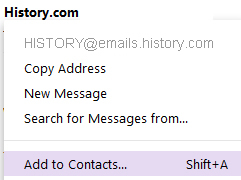 |
|
| 3. | Enter any additional information and then hit save. |
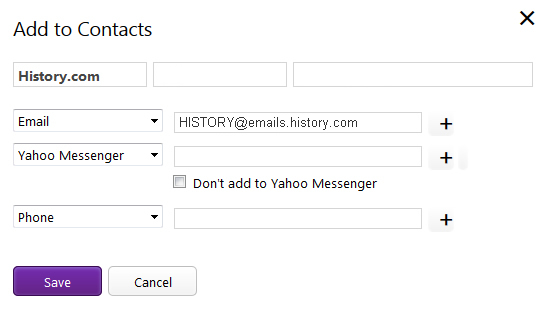 |
| AOL |
| 1. | Open a message from History.com |
| 2. | Click on the History.com email name then click on Add Contact from the dropdown menu. |
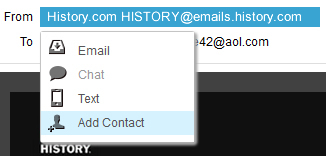 |
|
| 3. | Enter any additional information and then hit Add Contact. |
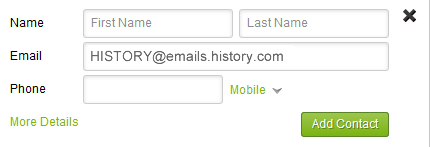 |
| Outlook |
| 1. | Open an email message from History.com |
| 2. | Right-click on the History.com name and select Add to Outlook Contacts. |
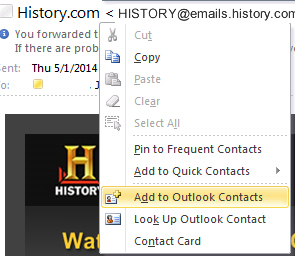 |
|
| 3. | Add any additional information to the contact record and click the Save icon. |
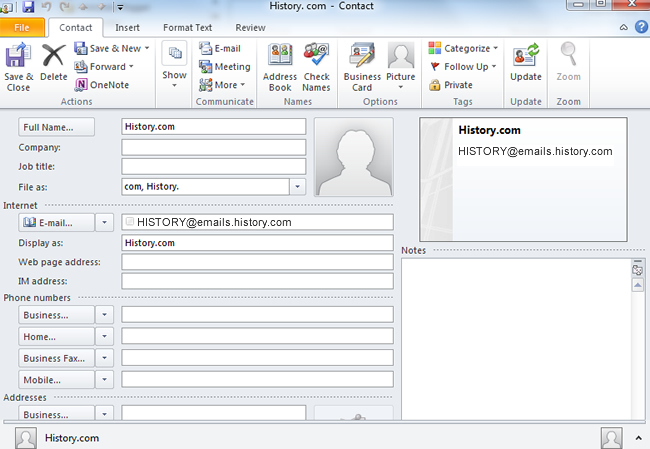 |
| Outlook.com |
| 1. | Go to the Inbox options |
 |
|
| 2. | Click on Safe and blocked senders. |
 |
|
| 3. | Then click on Safe senders. |
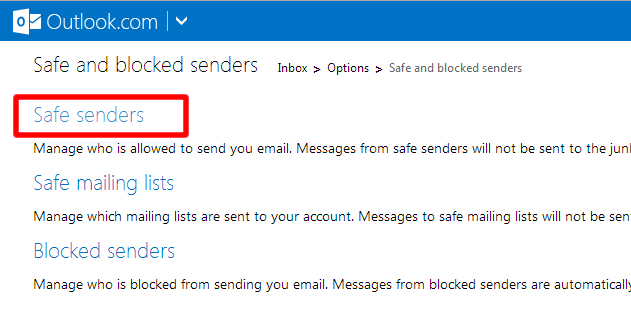 |
|
| 4. | In the Sender or domain to mark as safe box, enter @emails.history.com then click on Add to list. |
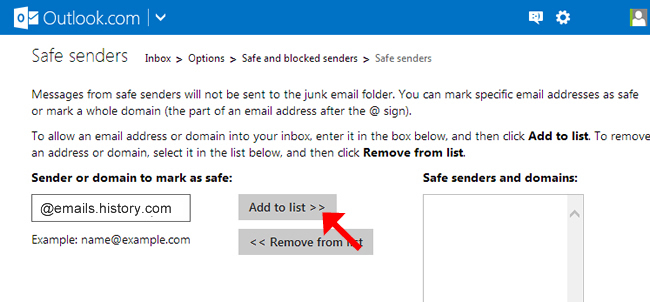 |